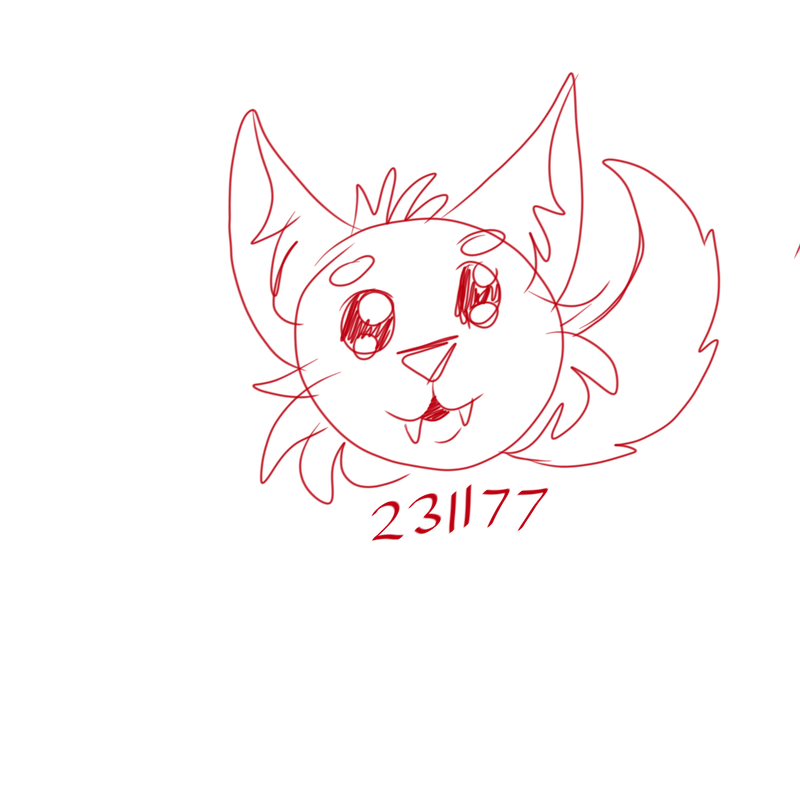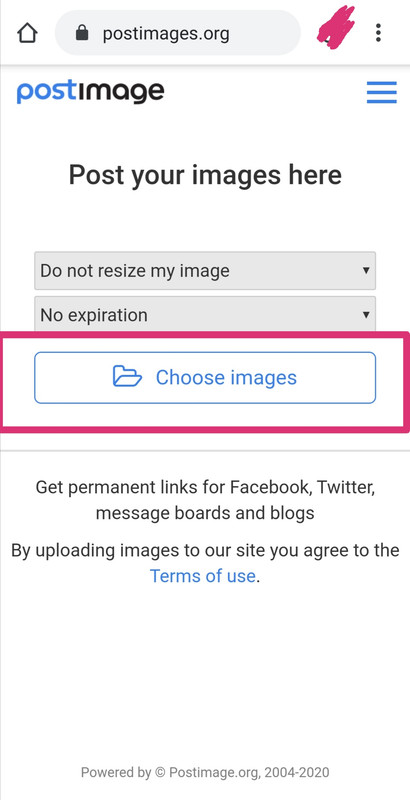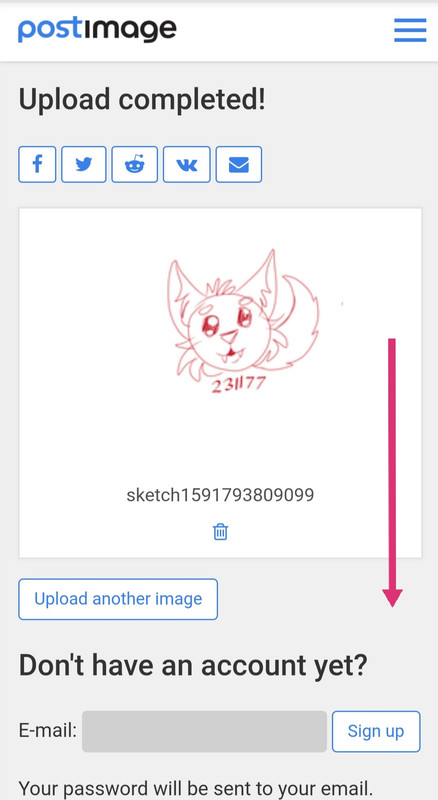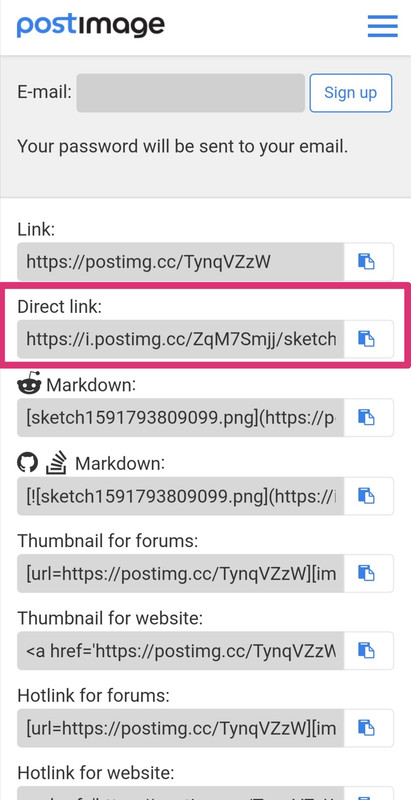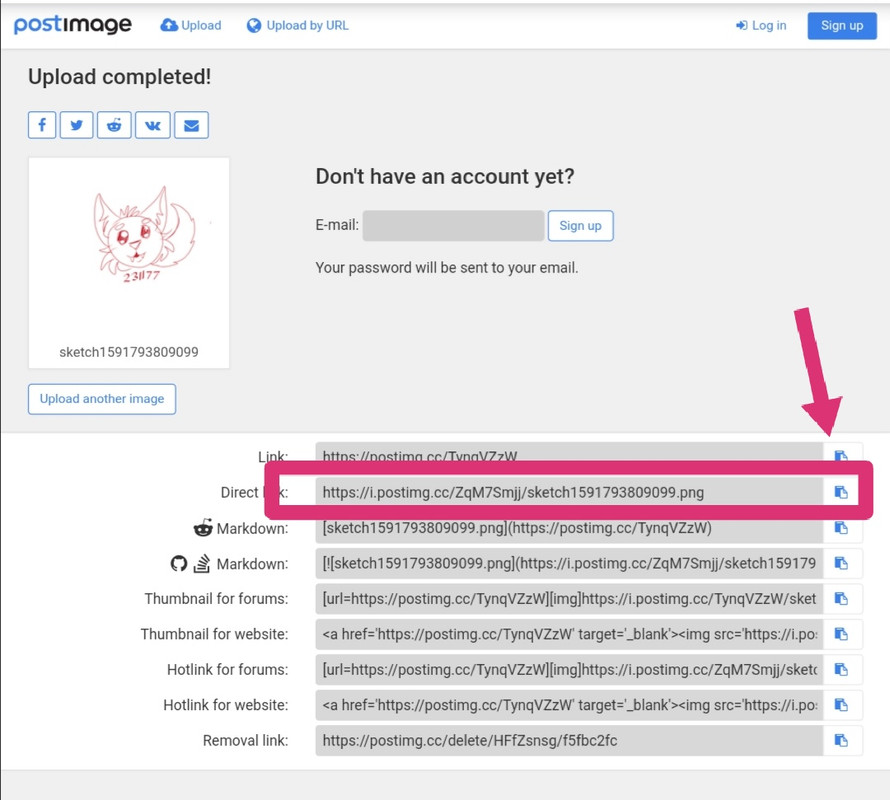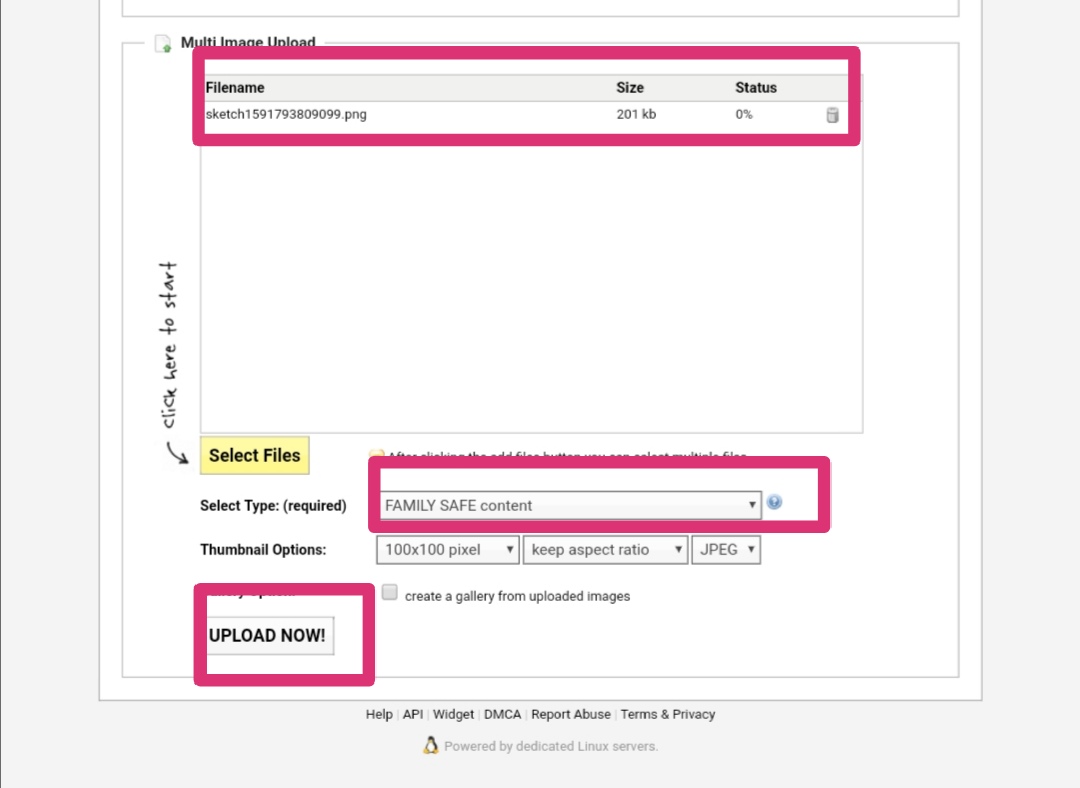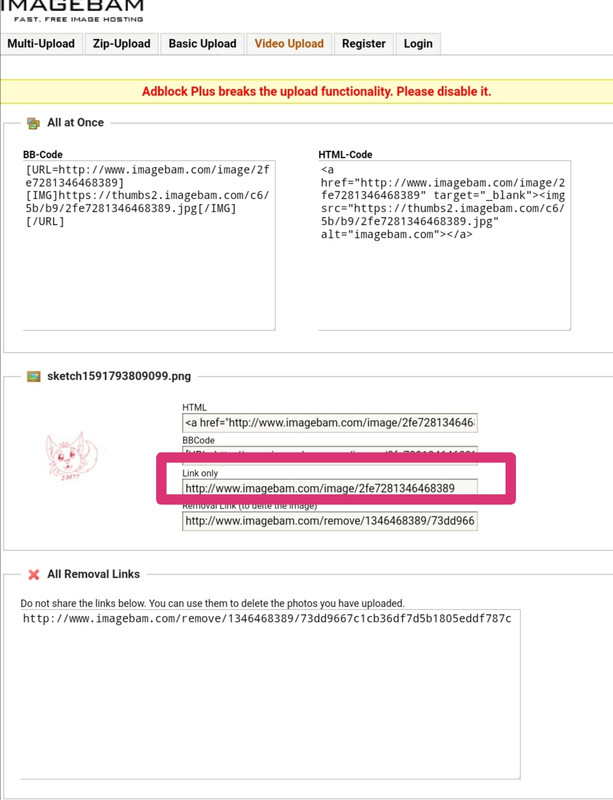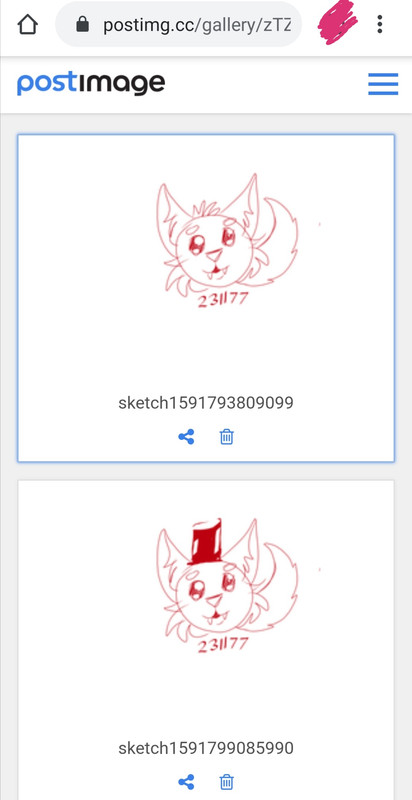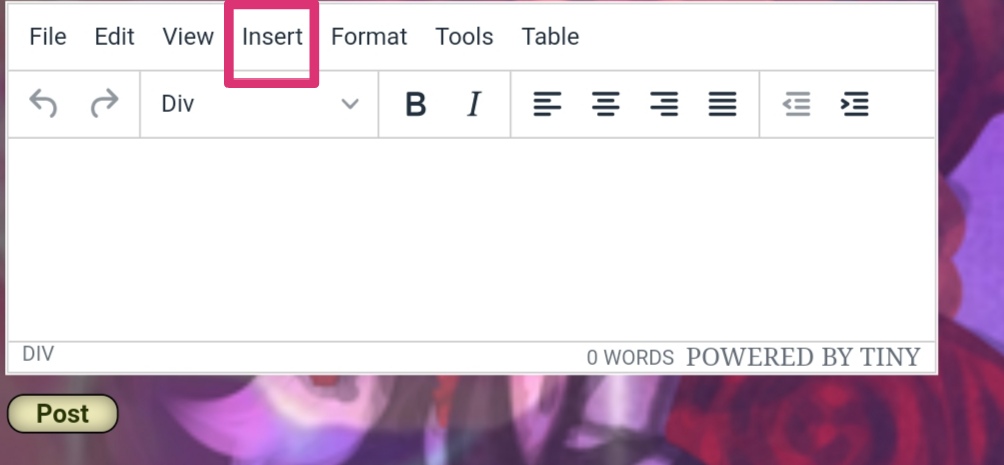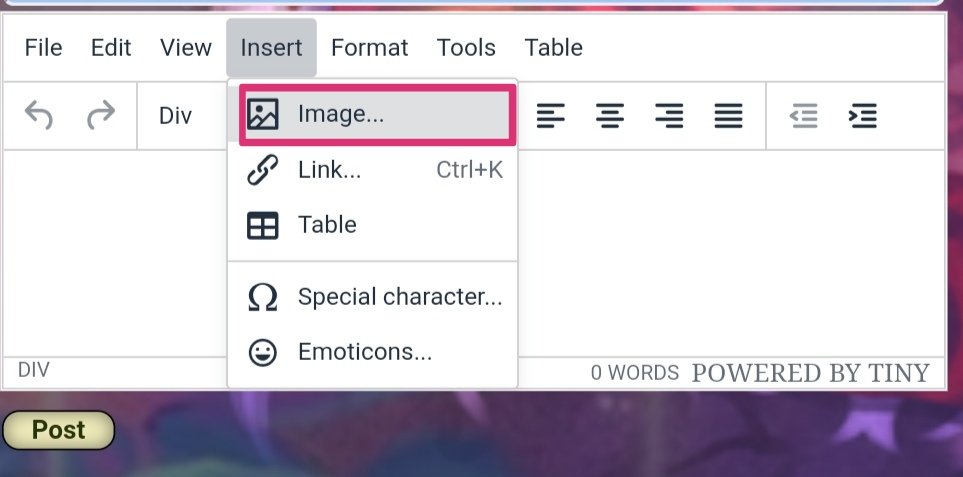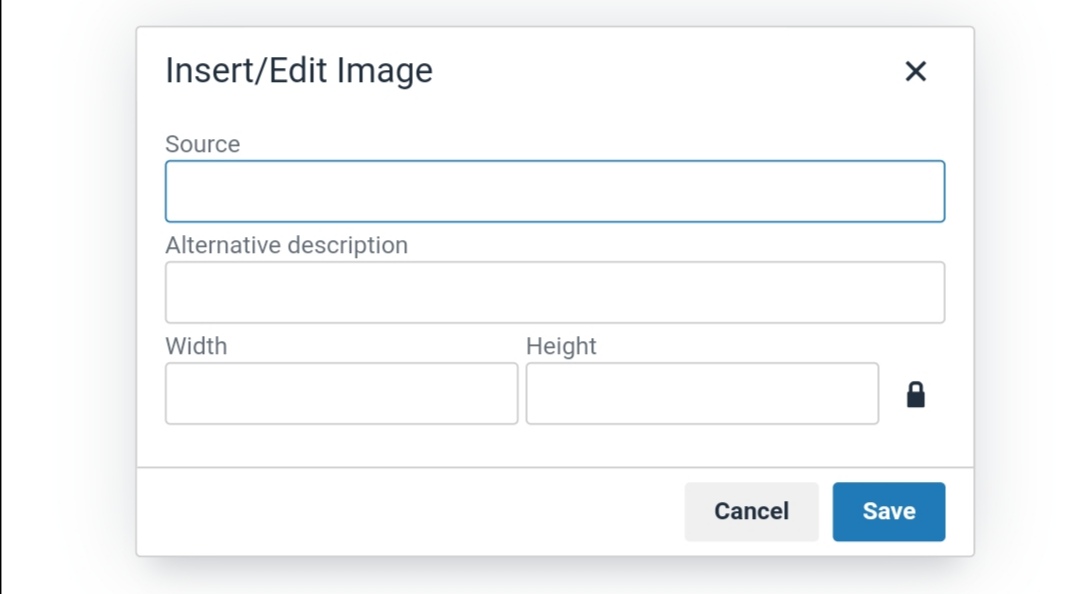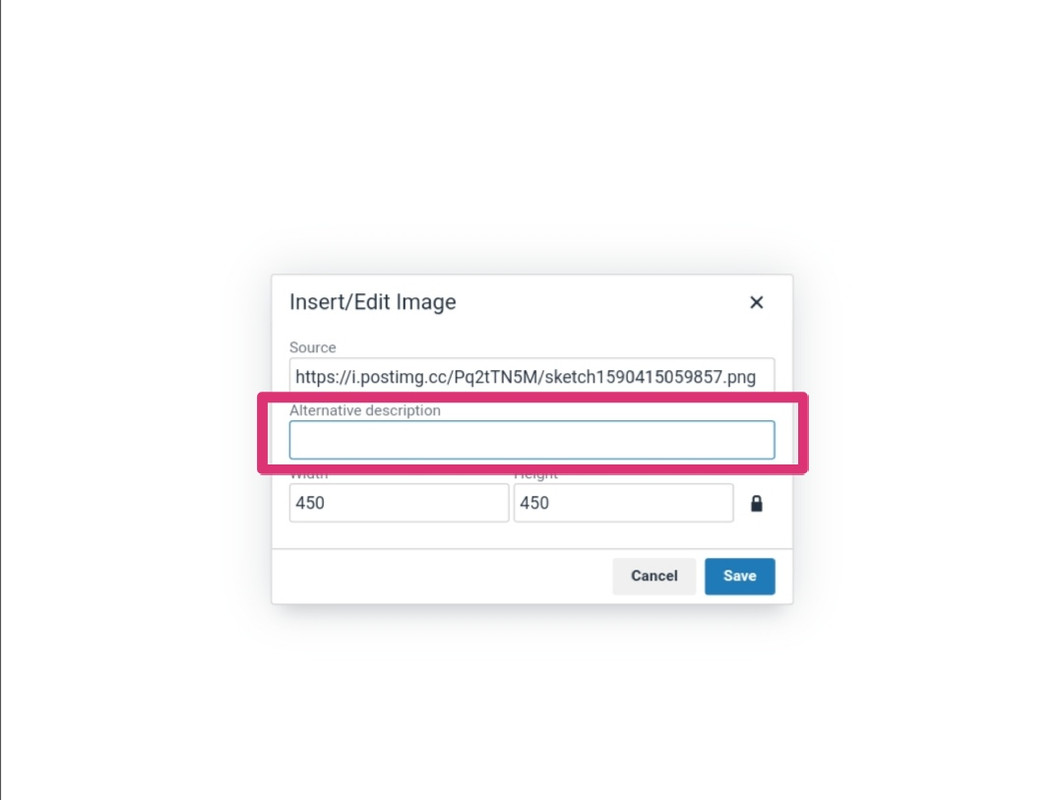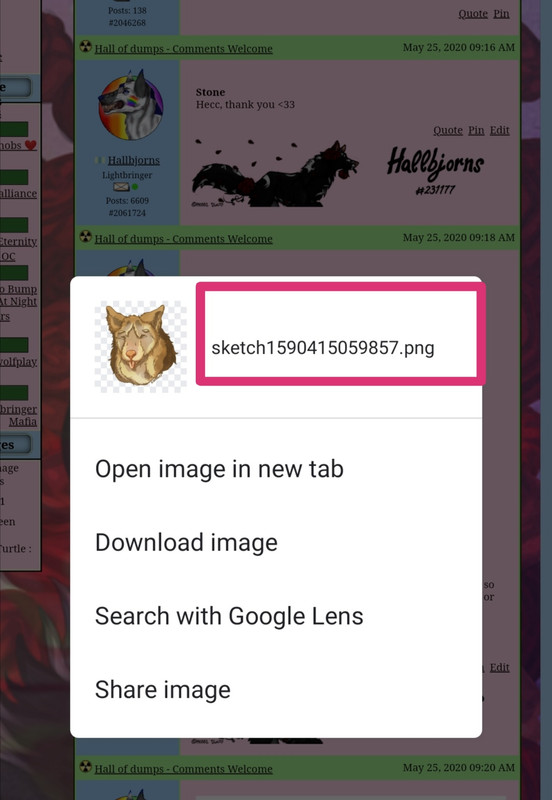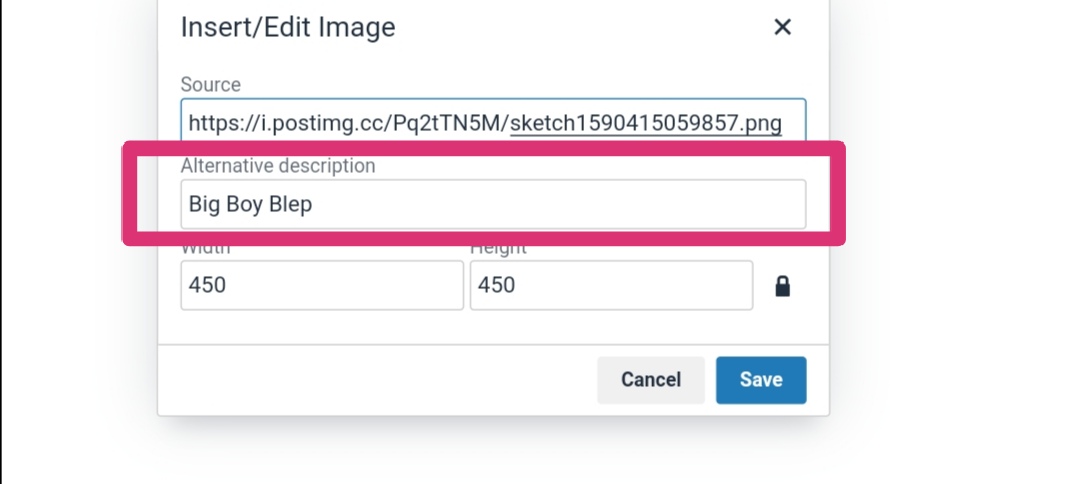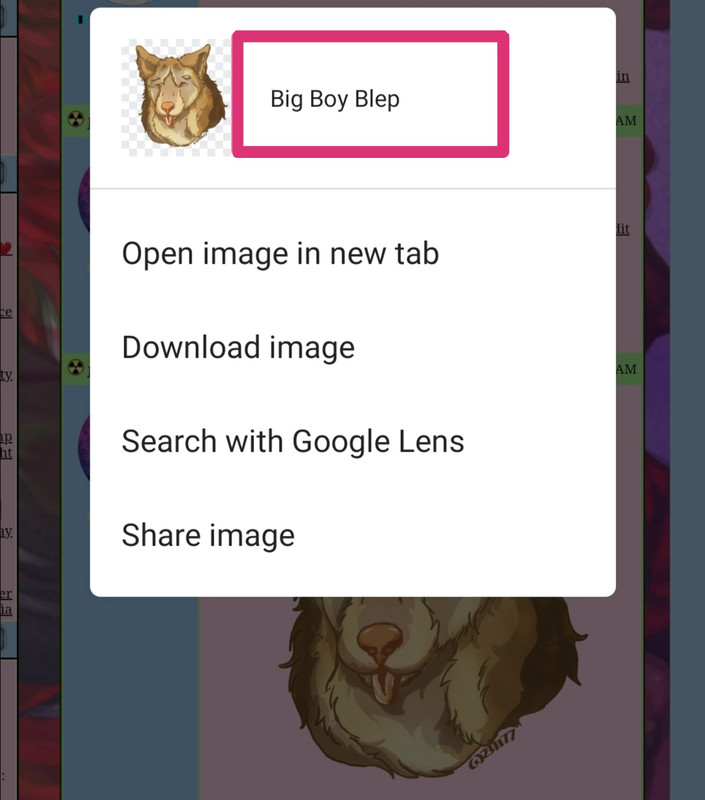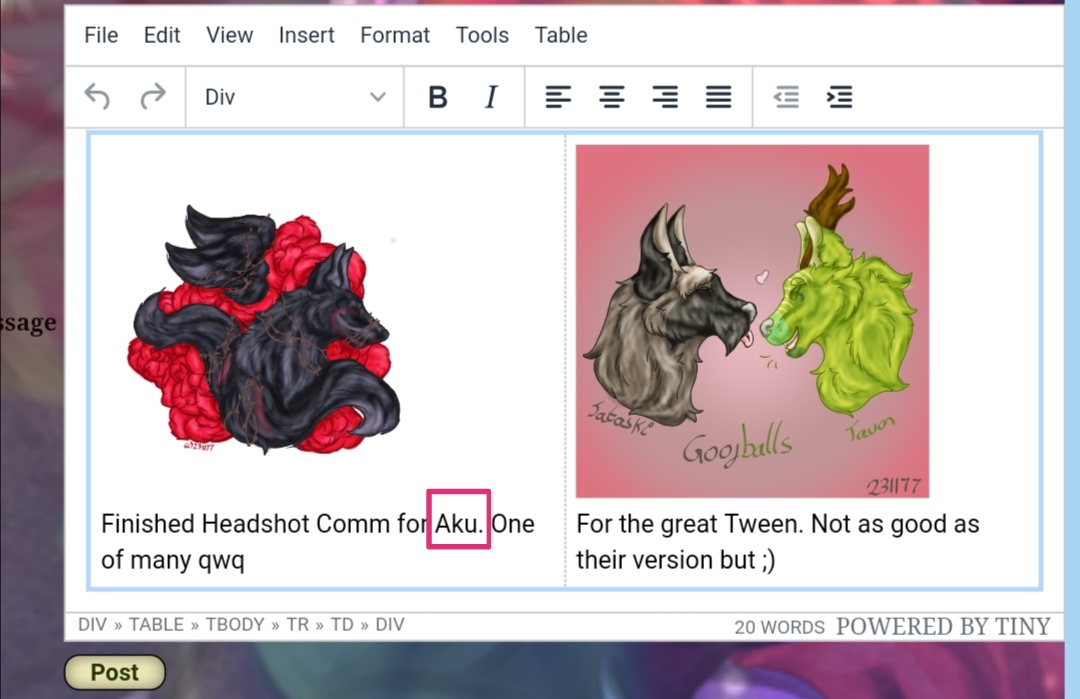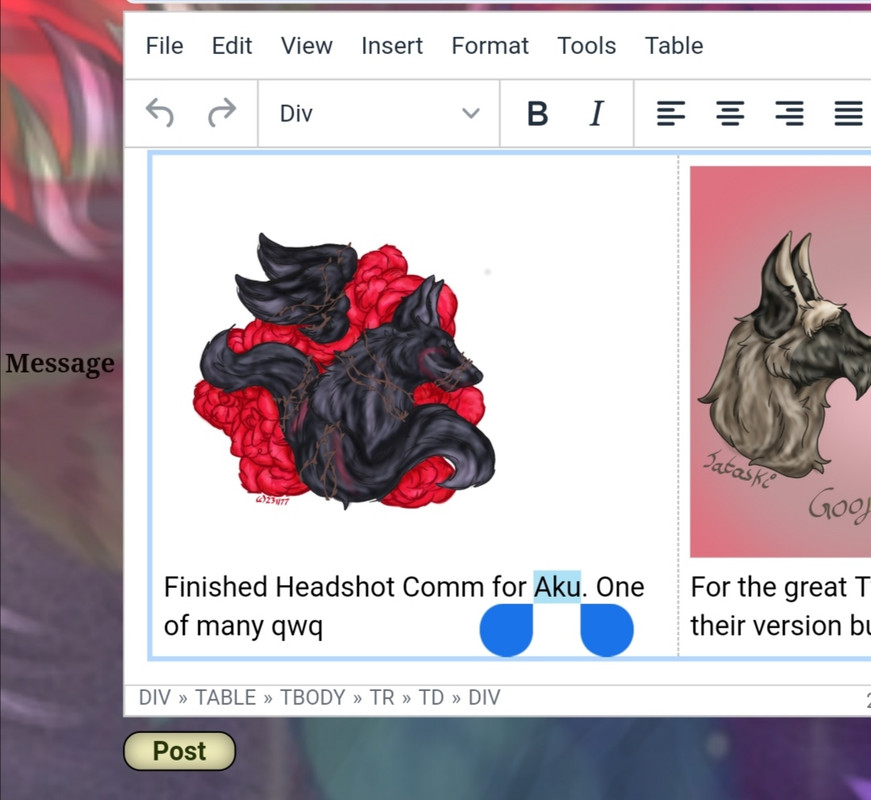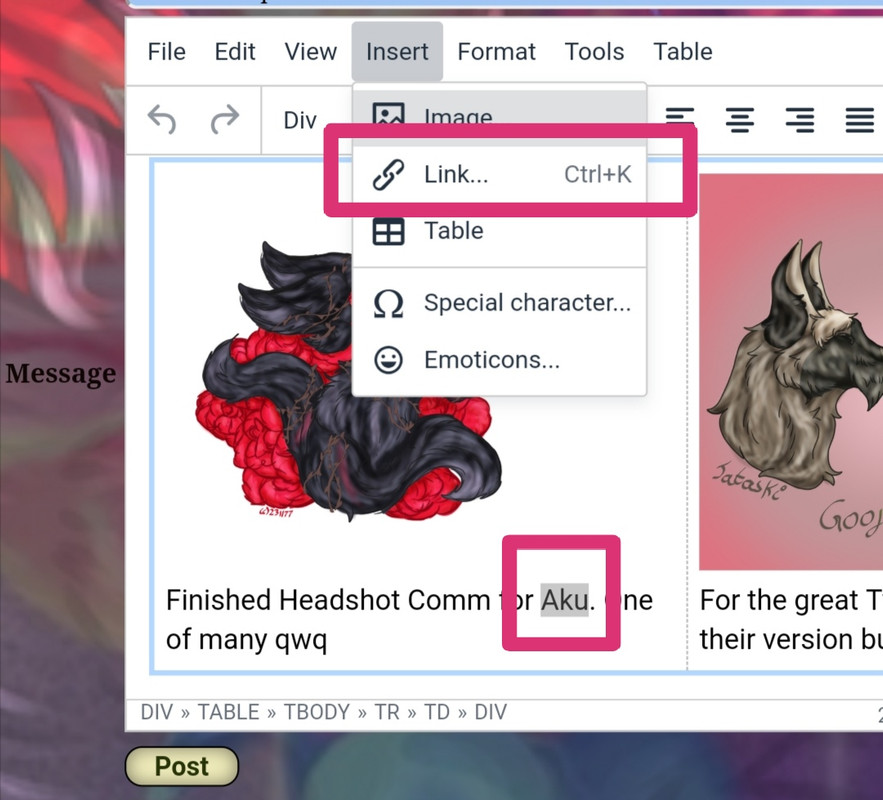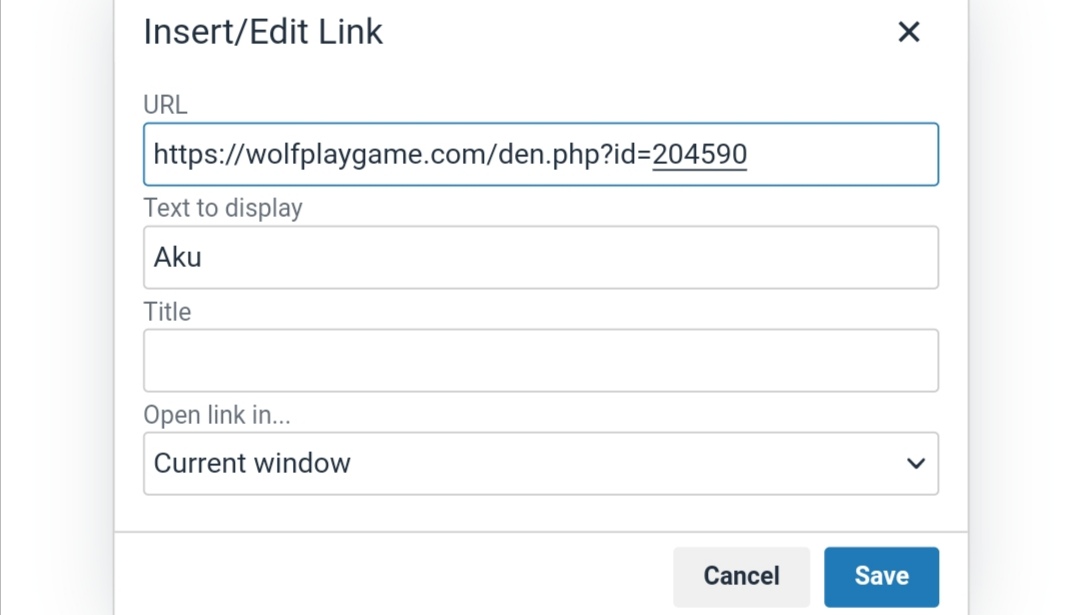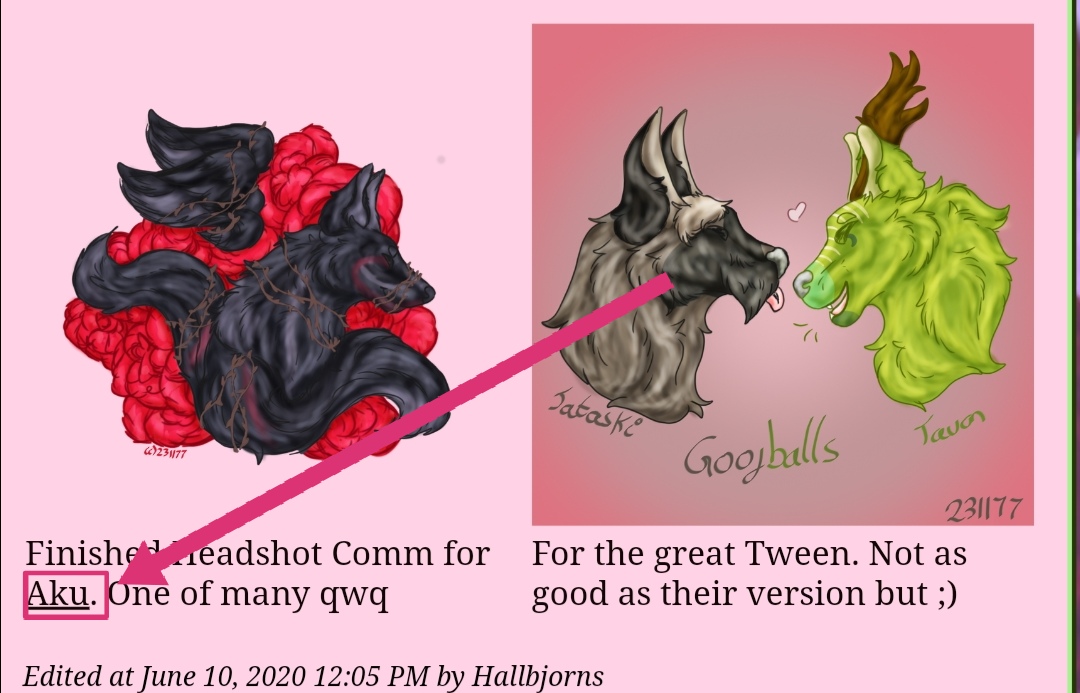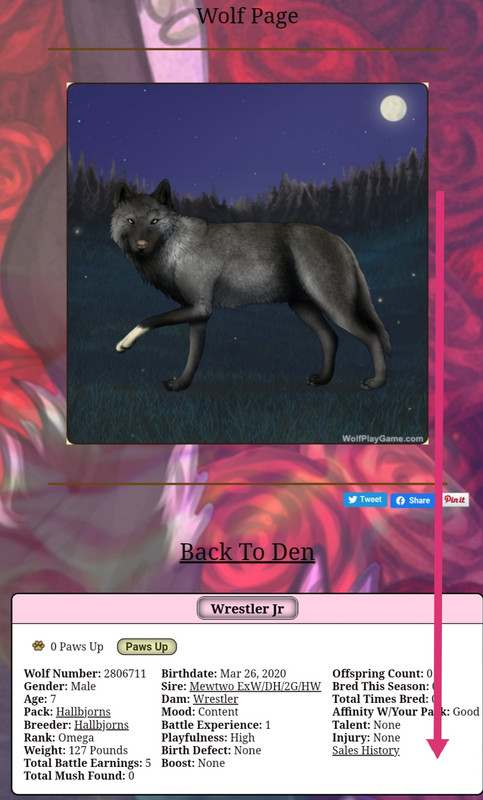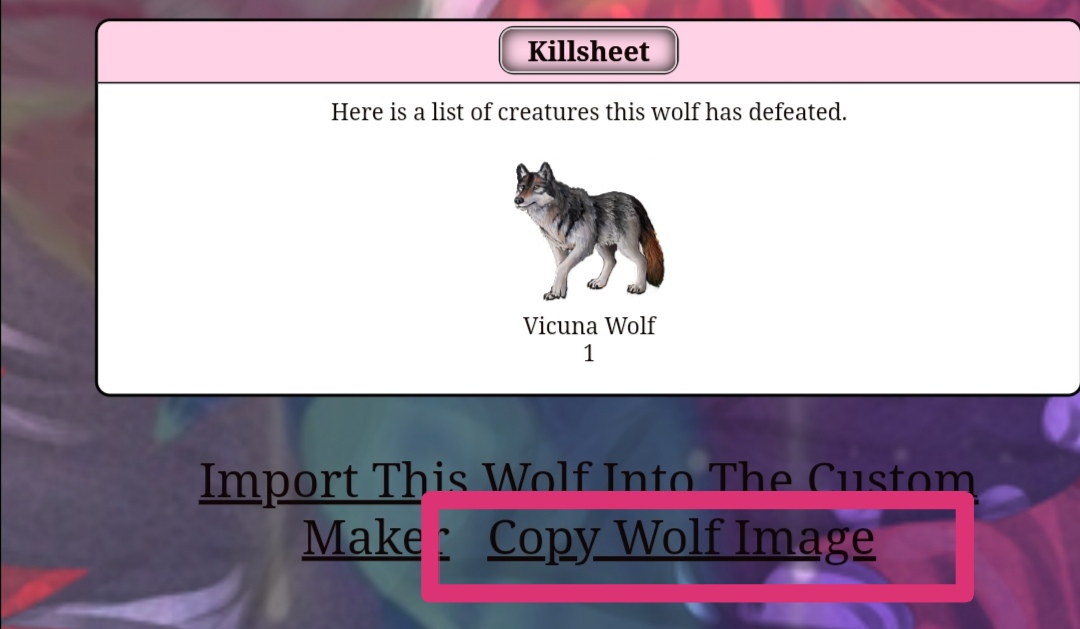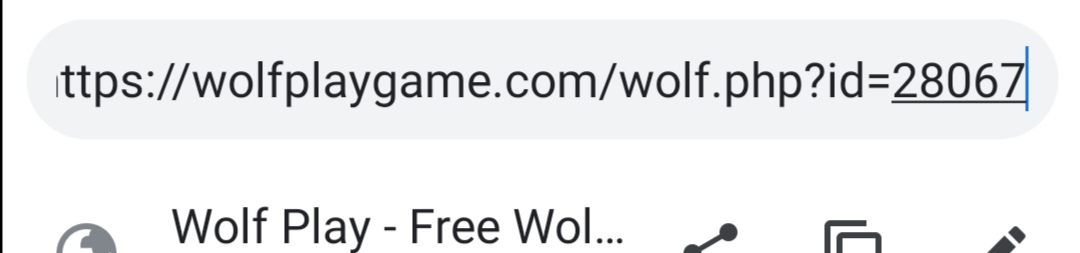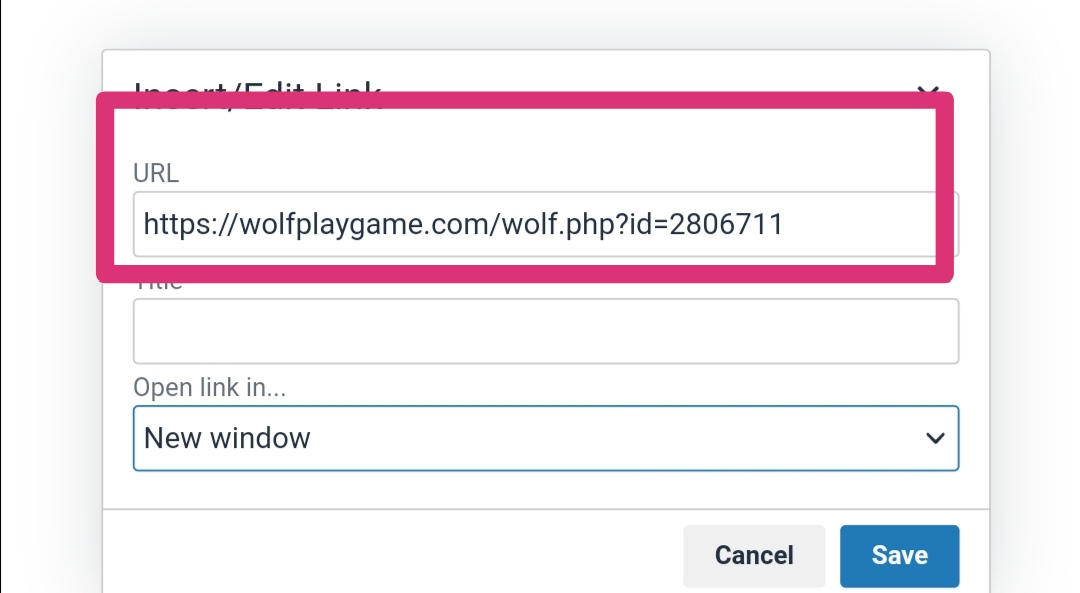Posting a link
There are many ways to use links ~
You can add links to images, words; be it to a specific part of the website, a forum, a gallery, an image or a wolf. You can even put links in chat :0 Amazing -
1) How to add a link to text
>> First, have the text ready
I want to make it so when you press Aku, it'll take you to the beautiful Akugitsune328's den page!
>> Highlight said text
>> Head to Insert, and press Link
Note - If it's an image/gallery, you still need to use the Direct Link and credit accordingly
>> Now, you'll be met with this -
Url; Put in your link
In my case, I was popping in Aku's den page!
Text to display; This effect what text has the link applied
In my case, I only want "Aku" to take people to the page :)
Title;
I've heard in some cases it can effect what the link says, but I can't confirm either way ^^'' So if anyone knows for sure I'd love to hear <3
Open Link in;
If you choose current window, the address will be opened in the tab the current page is opened in
If you choose new window, the link will be opened in a new tab~
And now your added a link to some text :D
2) How to add a link to an image
>> First, refer to the part about posting an image if you haven't already. You can't link to an image you haven't posted ~
I want to add one of my wolves into my blog!
Here is the wolf in question! Now we just have to scroll down~
>> Use the link at the bottom of a wolf's page to get their image link ^^
>> Upload the image, and then in the text box click the image and press Insert >> Link
>> Copy the html link from your browser bar at the top of your Wolf Page
>> Add your link
Note - If its an image/gallery, make sure you're using a Direct Link and credit accordingly
Now if anyone clicks the image, it'll take them to the link! In my case, to my wolf's page :D
3) How to post a link in chat?
Similarly, how do people get - WP Link -
, -Click- and - YT Link -???
Your links will automatically change into - WP link - etc, as long as you submit the link correctly :)
If it's a forum/wolf link;
>> Copy the link from the top of the page, on the particular page you want to show people
Note; you shouldn't post a link to a wolf who's currently up for sale/breeding in the main chat; or else that would count as subliminal advertisement, and is against the rules :)
Extra Note; don't advertise for other people, e.g don't post for people to join someone else's roleplay ^^
If it's a YT Link;
>> Copy the link to the video, found through 'share' and copy to clipboard on a phone, or simply copying the above html code on desktop browser
If it's an image Link;
>> Simply copy the paste the link
Note; Hotlinking is only allowed in the chat box and game mail.
Be careful of what's to the left and right of a link! Your link will only work if the spaces to the left and right of your link are empty. If they aren't empty, your link will be incorrect - can't refer to a location - and rather than it becoming a - WP Link - it'll clog the chat :)
So if you're posting say an image~ http://www.imagebam.com/image/ad dress Here is an image
Rather than
http://www.imagebam.com/image/ad dressHere is an image
Just be sure you have a space either side of the link :)