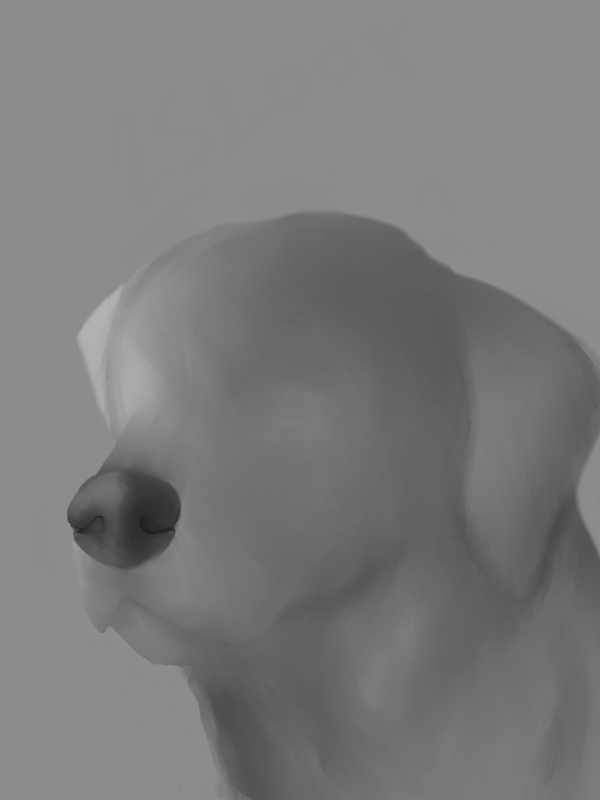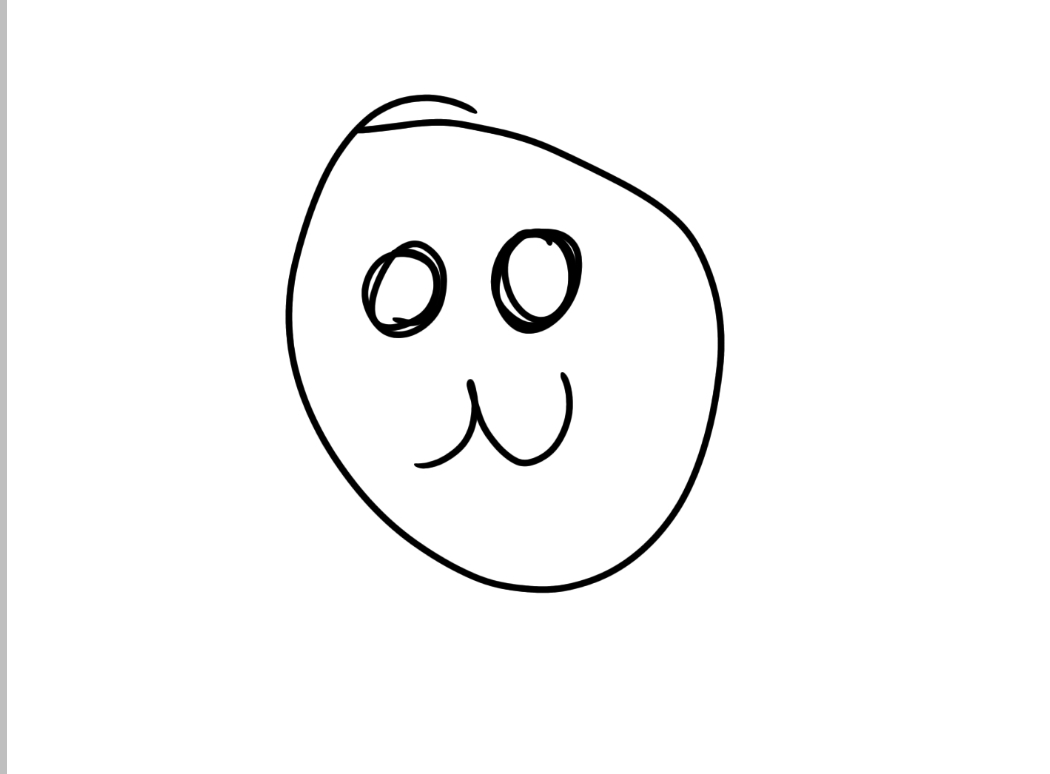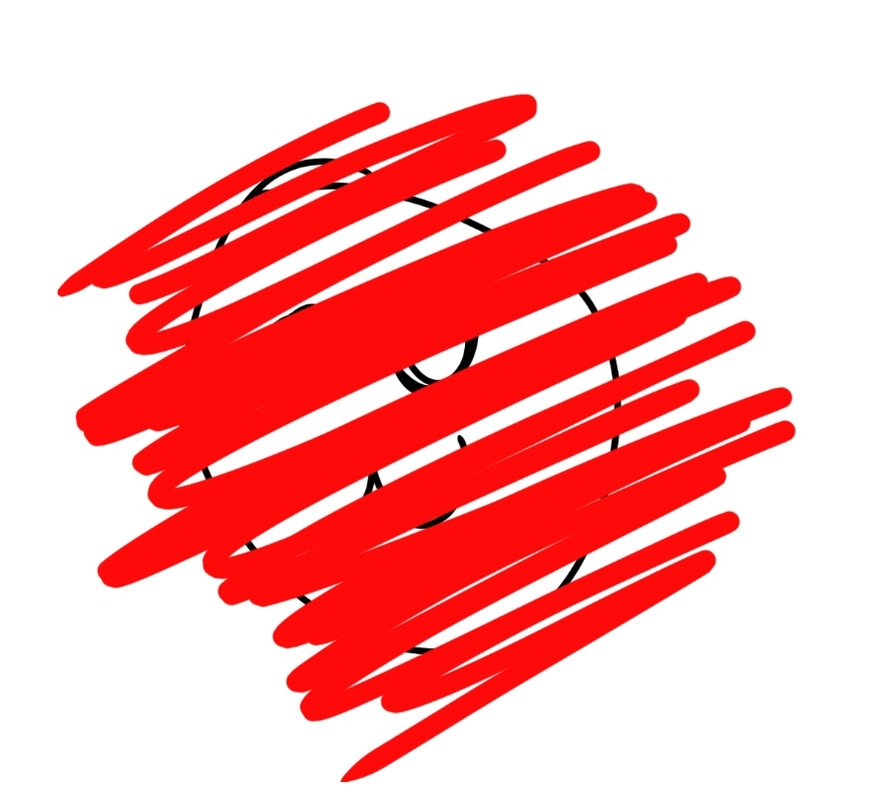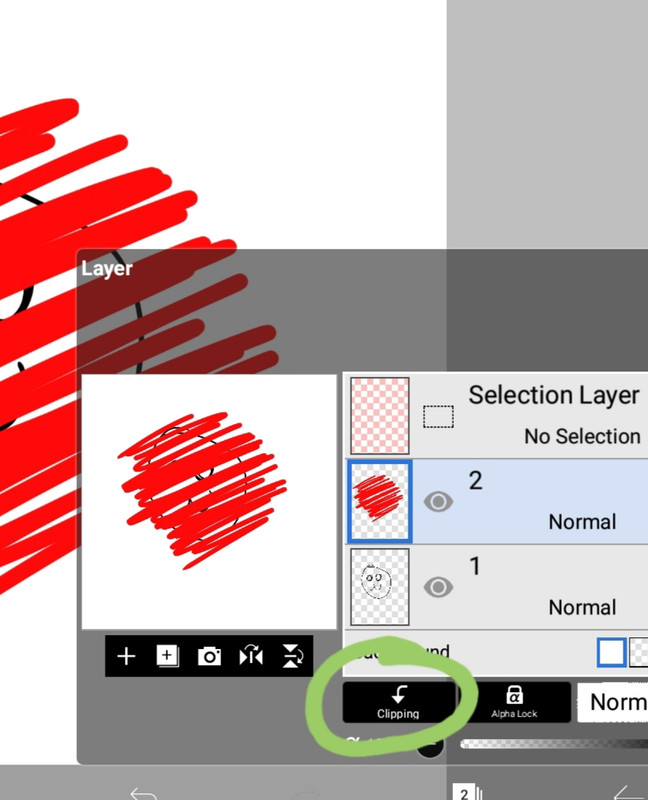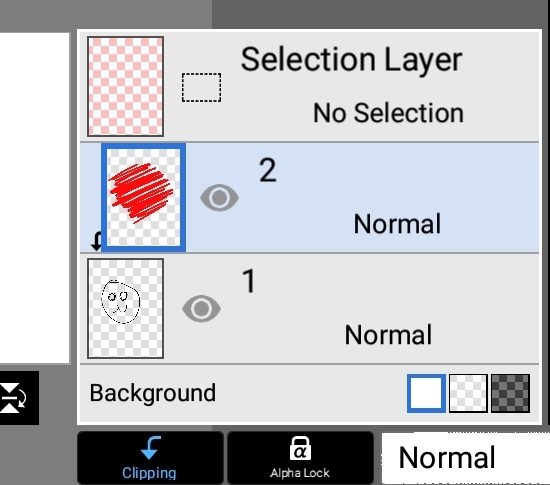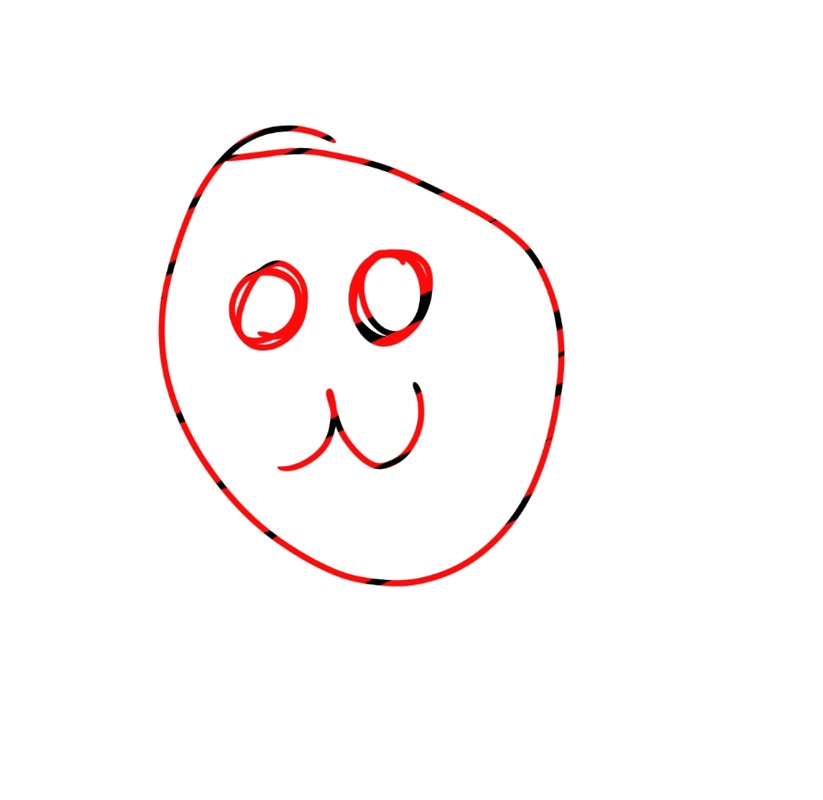| |

Darkseeker
|
So... I'm trying out a new style. It involves greyscaling and I love watching it all come together with shading and such. The only problem is that I do all the greyscaling on my phone with the app Ibis Paint X. I use three layers. Lineart layer, which doesn't show in the final outcome, base layer, and shading layer. The base layer is just a neautral 50-50 grey. Then on the shading layer, I use a variety of light and dark greys to turn it into a greyscale. The only problem is then I can't colour it because the shading is all in grey. Colouring underneath means grey patches on top. Colouring on top means hiding all the shading. My fix was to transfer it to photoshop on my laptop, which I'm new to. I looked at tutorials and managed to colour an easy coat pattern. Its not very practical though and incredibly time consuming. I can't add markings without them looking unnatural and my eyes don't look too realistic. Is there a better way to do this? Any tips or tricks? Even if I still have to transfer to my computer, is there a way to make markings and eyes look more even and smooth? Thank you for the help! 
This is my first ever time greyscaling or going lineless so please be nice! It'll improve. The character is a corgi, not a wolf. |
|  |
|
| |

Neutral
|
Hi! I always use the greyscaling method on most of my realistic portraits example here: The tricky part about greyscaling is everything looks different once color is added. The program I use allows you to clip layers, which basically allows you to draw over the base layer without damaging it or going outside the lines, protect alpha is the same but works only on the base layer or current layer. Once you clip the layer set it to overlay which will allow the shading and details of the base layer to show in the color layer example here: I'm not sure if Ibis paint has these features but I use medibang paint and in my opinion it's one of the best free art programs Hope this helped! |
|
|
| |

Darkseeker
|
Ibis paint sadly doesn't have those features. Its a free app I use on my phone and has layers but nothing fancy. Thank you for the help though. I might try clippings with my photoshop. Anyone know how to make drawing on a laptop's touchpad more realistic? I can't draw with a steady hand and it always looks choppy and sharp against smoother, blurred lines. |
|  |
|
| |

Neutral
|
Ibis Paint does have clipping layers! Here's a quick little tutorial: (all images (c) 181238) First you have your little drawing, I've drawn this beautiful picasso. 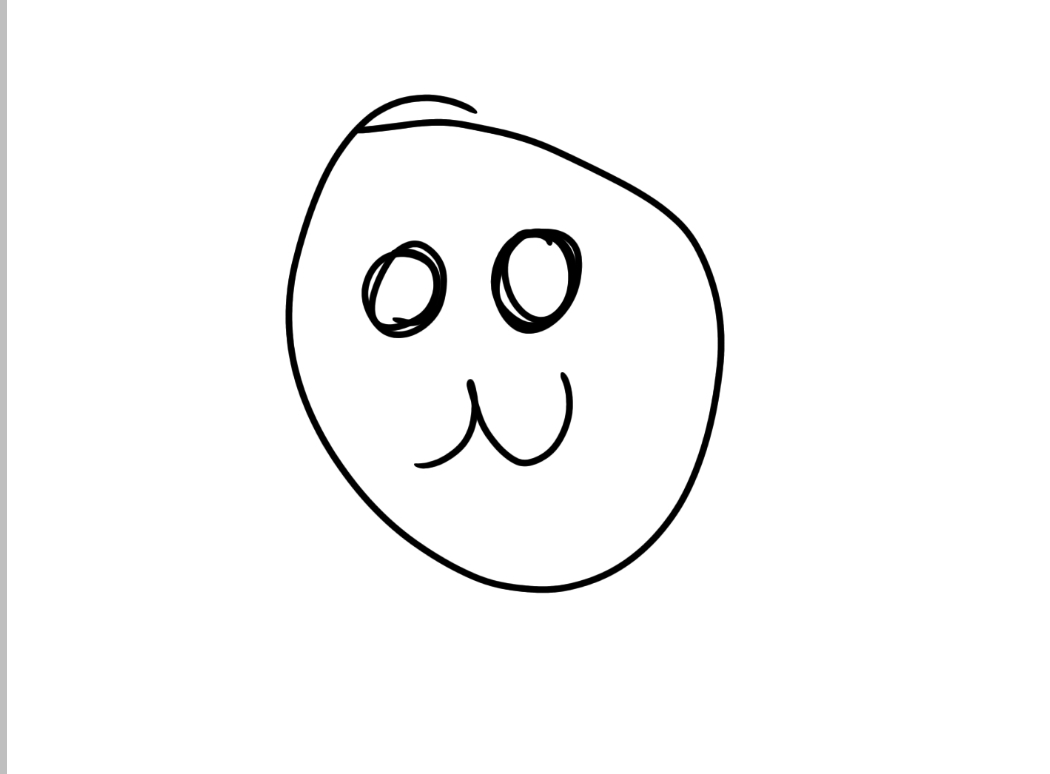
Next, I've scribbled on top of it, on a separate layer. 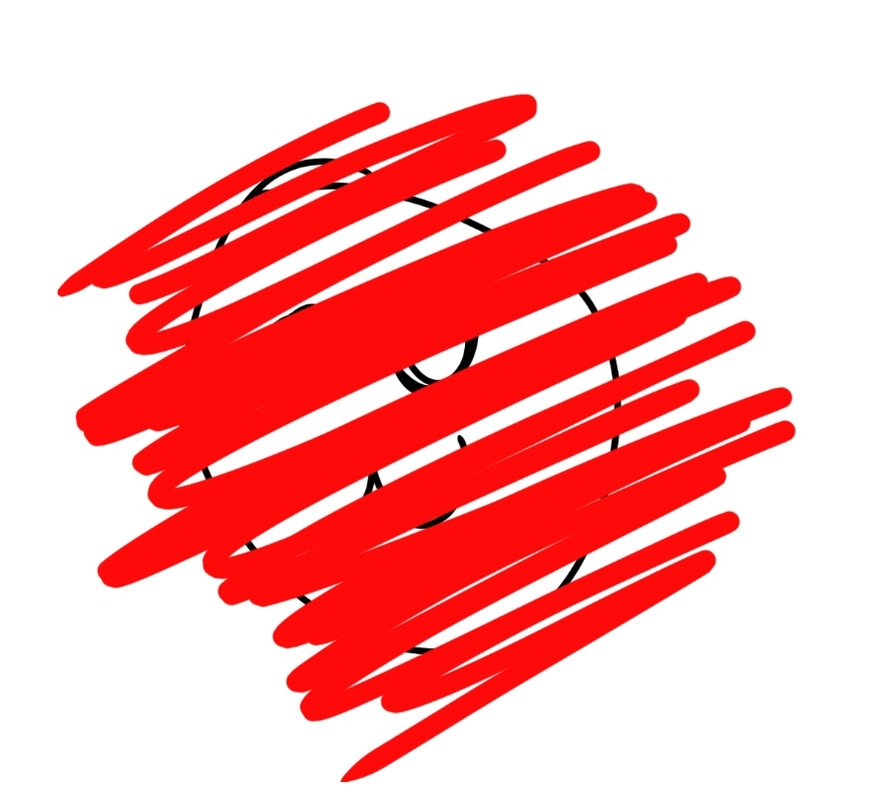
Next, I go to my layers option, and click the Clipping option (circled green): 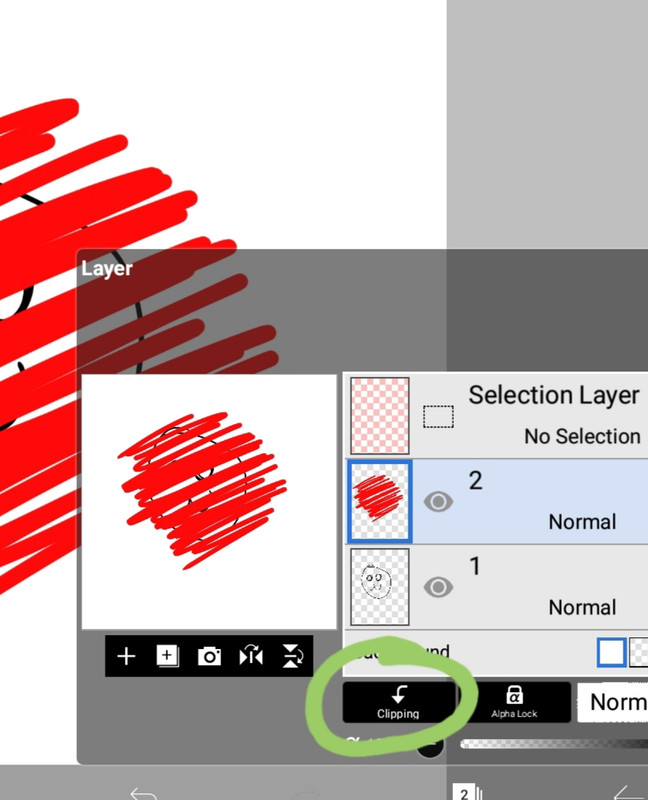
I click the Clipping option and this happens: 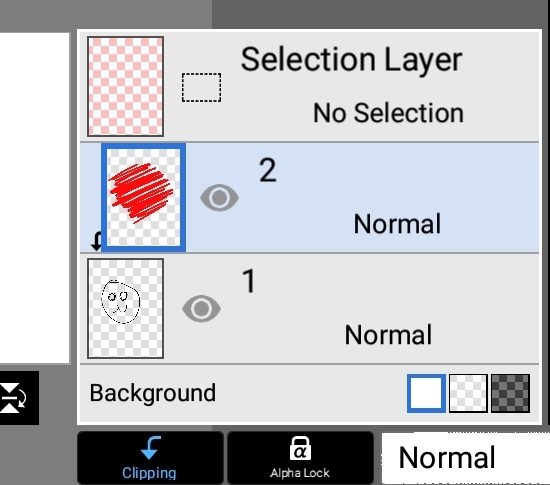
And here is my final image! 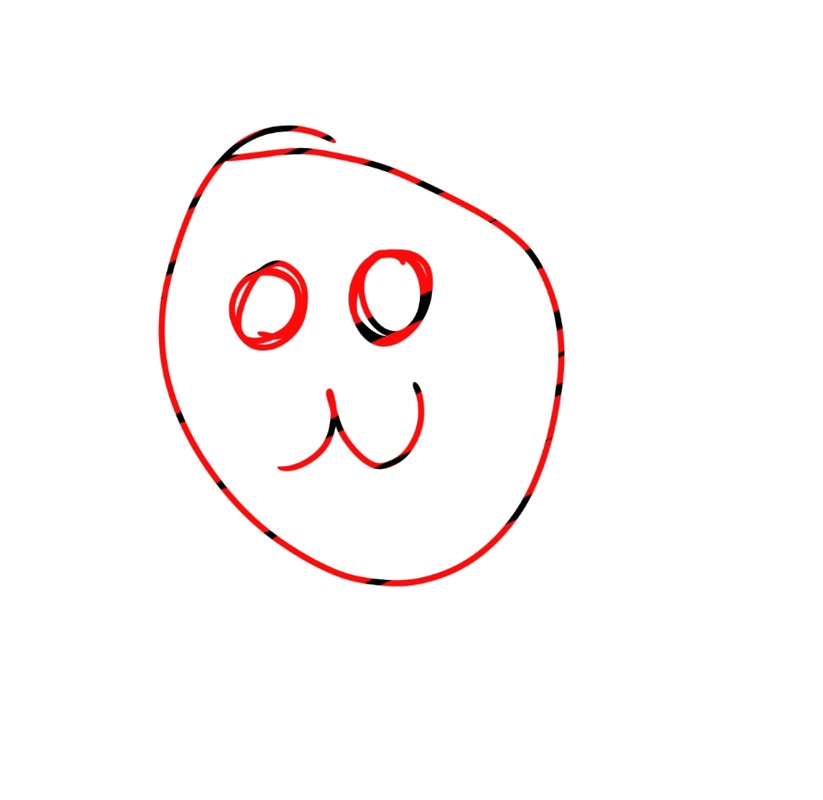
Hope I'm clear :D |
|
|
| |

Neutral
|
~Shadow Hunters~ said:
Ibis paint sadly doesn't have those features. Its a free app I use on my phone and has layers but nothing fancy. Thank you for the help though. I might try clippings with my photoshop. Anyone know how to make drawing on a laptop's touchpad more realistic? I can't draw with a steady hand and it always looks choppy and sharp against smoother, blurred lines.
Ibis does actually! It lets you clipping colour over the greyscale amd then you change the layer setting to overlay! Ill get some screen shots in just a second. . . . Edit: Ciuin beat me to the clipping part :")) Buht there is still the overlay option. |
|
|
| |

Darkseeker
|
Oh! It does? I never even realized XD Thank you guys! That helps a lot. I guess I never really noticed that was there. This will help a lot! |
|  |
|