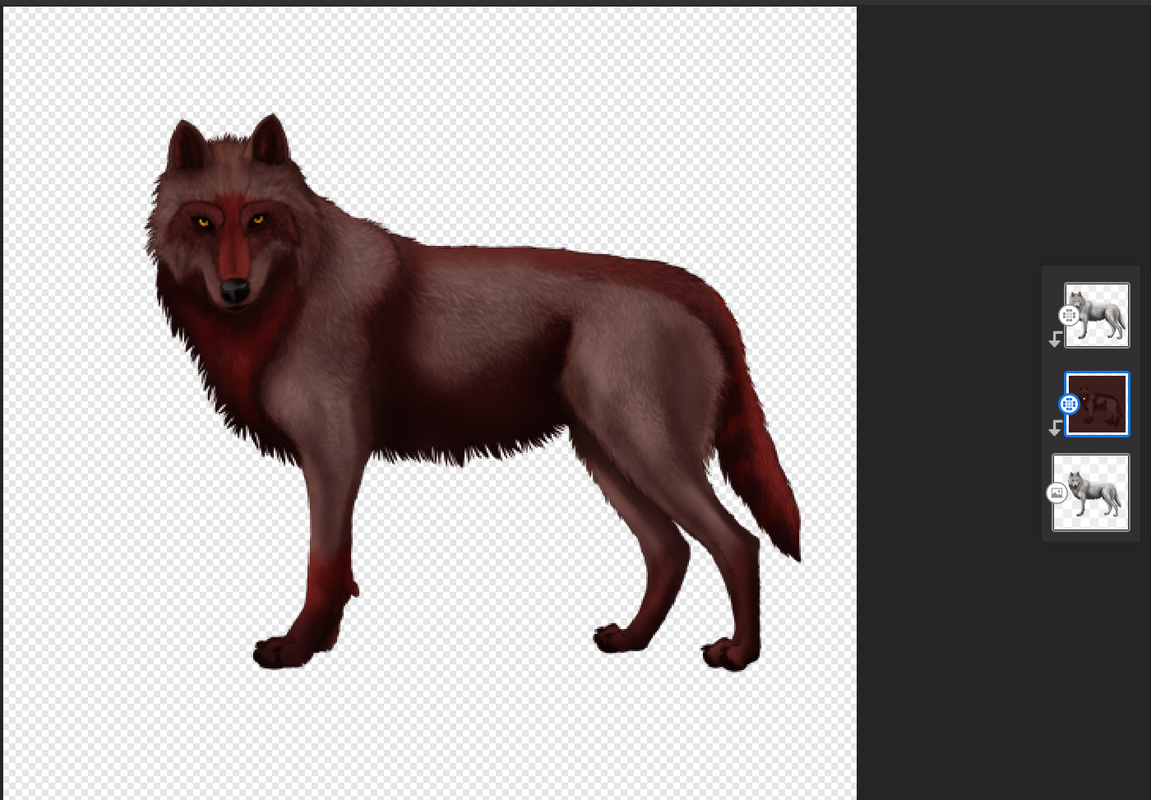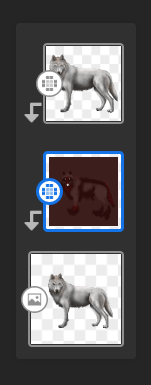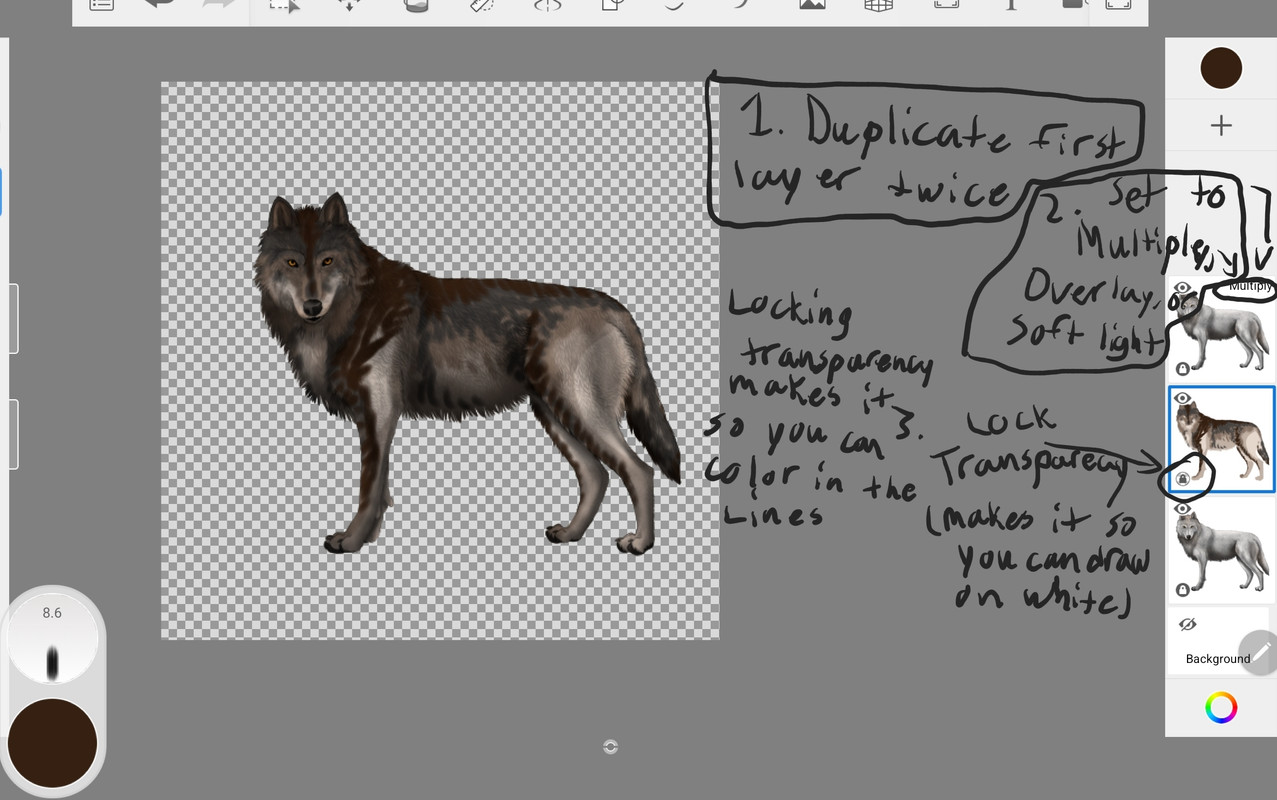| |

Darkseeker
|
Hey fellow WPers, have you ever wanted to enter one of the pelt contests but were unsure of how to go about it? Look no further, here is a short guide! -+-+- 1st - Download the image of the wolf on the forum page (It has a transparent background, you'll want to preserve that element for later on, so make sure to use png for best results) 2nd - Upload the wolf image to a layer in your art app for the base layer. 3rd - Create a new layer on top and leave this blank for now, it will be where you make your design 4th - Upload the image of the wolf to a third layer on top of both of the others. Set this layer to either overlay, soft light, or multiply - something to blend it so that it preserves WPs natural shading and lines without obscurring your lovely artwork. -+-+- __________ Pelt Displayed: Bloodborn __________ Additional Tips: Avoid rough color blocks by using a smoothening tool or airbrush Follow the flow of the fur when making intricate markings, this will aid realism Snap the top layers of your design to the original base image to avoid color from spilling over from the pelt to the background Erase the eyes and nose from your design to make them pop against the new colors Beginner's Software Suggestion: Adobe Fresco - A free to use, multi-capable art host that can be downloaded on almost any device. You will be able to follow my guide more closely using it. It is also compatible with mouse, pen, and finger painting. There is a built-in tutorial to the app that quickly and easily trains users the basics. Up to 20 free layers and downloadable brush packs for no surcharge. *This is not a paid advert, I just enjoy the app lol |
|  |
|
| |

Administrator
Lightbringer
|
Thank you, this should help members a lot. |
|
|
| |

Darkseeker
|
I will be using these tips! Thank you so much :D |
|
|
| |

Darkseeker
|
oh cool! Thanks so much :D |
|
|
| |

Lightbringer
|
thanks this helps as I have been asking for so long How others get so nice pelts :D Ill be using this for every pelt now, how do I erase the eyes and nose? as I think I did it wrong I no cant get them back? |
|
|
| |

Darkseeker
|
Serpents said:
thanks this helps as I have been asking for so long How others get so nice pelts :D Ill be using this for every pelt now, how do I erase the eyes and nose? as I think I did it wrong I no cant get them back?
erase the eyes and nose on the color layer, that way the normal eyes and nose will be there EDIT:  like this |
|  |
|
| |

Lightbringer
|
Graywing said:
Serpents said:
thanks this helps as I have been asking for so long How others get so nice pelts :D Ill be using this for every pelt now, how do I erase the eyes and nose? as I think I did it wrong I no cant get them back?
erase the eyes and nose on the color layer, that way the normal eyes and nose will be there EDIT:  like this
ah thanks nother question How do I not get leaks on the color layer? |
|
|
| |

Darkseeker
|
Serpents said:
Graywing said:
Serpents said:
thanks this helps as I have been asking for so long How others get so nice pelts :D Ill be using this for every pelt now, how do I erase the eyes and nose? as I think I did it wrong I no cant get them back?
erase the eyes and nose on the color layer, that way the normal eyes and nose will be there EDIT:  like this
ah thanks nother question How do I not get leaks on the color layer?
Lower the tolerance level |
|  |
|
| |

Lightbringer
|
Graywing said:
Serpents said:
Graywing said:
Serpents said:
thanks this helps as I have been asking for so long How others get so nice pelts :D Ill be using this for every pelt now, how do I erase the eyes and nose? as I think I did it wrong I no cant get them back?
erase the eyes and nose on the color layer, that way the normal eyes and nose will be there EDIT:  like this
ah thanks nother question How do I not get leaks on the color layer?
Lower the tolerance level
so Like the Brush size |
|
|
| |

Darkseeker
|
I tried to explain it in this image but I don't know if it would make sense. You can also lock transparency on the top layer which has your blending setting and draw on the top layer. It works just as well. Also, I find using multiply works the best. I can try to help explain further if this doesn't help.
Serpents said:
Graywing said:
Serpents said:
Graywing said:
Serpents said:
thanks this helps as I have been asking for so long How others get so nice pelts :D Ill be using this for every pelt now, how do I erase the eyes and nose? as I think I did it wrong I no cant get them back?
erase the eyes and nose on the color layer, that way the normal eyes and nose will be there EDIT:  like this
ah thanks nother question How do I not get leaks on the color layer?
Lower the tolerance level
so Like the Brush size
|
|  |
|