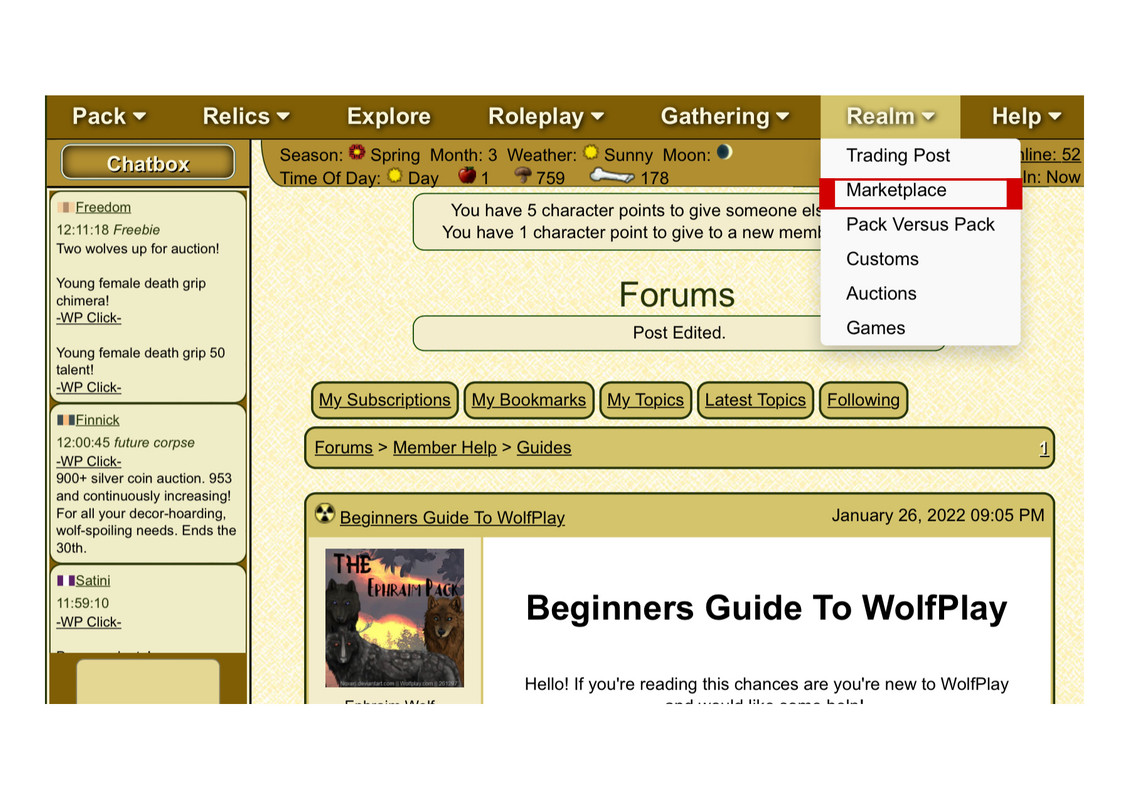Beginners Guide To WolfPlay
Hello! If you're reading this chances are you're new to WolfPlay and would like some help!
Maybe you're a bit overwhelmed or perplexed by the game and don't know where to start?
Look no further, in this post I will attempt to ease your mind.
I will provide you with a guide and explanations of as many aspects of the game as I possibly can.
I will provide you with a guide and explanations of as many aspects of the game as I possibly can.
I also encourage veteran members to provide assistance in the comment section!

Game Mail
In order to navigate to "Game Mail" Select the "Pack" drop down and select "Game Mail". You will be directed to your Mail.
From there you can view received mail or send mail.

Mail Folders:
The "Inbox" tab is for mail that you have received from other Packs.
The "Outbox" tab will show you mail that you have sent out to other Packs.
"Game" tab on your mail page for messages sent from the game such as intel on wolves you're stalking, Alliance communications, Stolen food or relic alerts etc. (more on these topics later).
The "Save" tab is where mail you have saved will appear.

Creating Folders:
You can also create new folders by scrolling to the bottom of the page.
Go to Manage Folders > Add Folder
Go to Manage Folders > Add Folder

Sending Mail:
To send other Packs messages, you will need their pack number which you can find on their Pack Profile page. Or simply select "Send Mail" on their Profile and you will be redirected to the Game Mail page.

If you are friends with the pack you can simply select them.